Weekend Assignment: 10 Ideas For Simplifying Your Virtual World
I am hyper aware of the fact that there is an equal need for help Simplifying one’s virtual life as one’s material world.
I haven’t been all that helpful in the former arena around here up until now because, well, truthfully I just enjoy the nitty gritty of the actual stuff more. And I also know that the relief you experience when you prioritize and bring clarity to any realm–whether tangible or cloudable–is real. I’m working on it.
What better way to kick things into higher gear than with an assignment? No better way, round here.
So, then, just for you: 10 ways you can Simplify your virtual world this weekend. Do 1, do all 10. But, you know, do 1. You know?
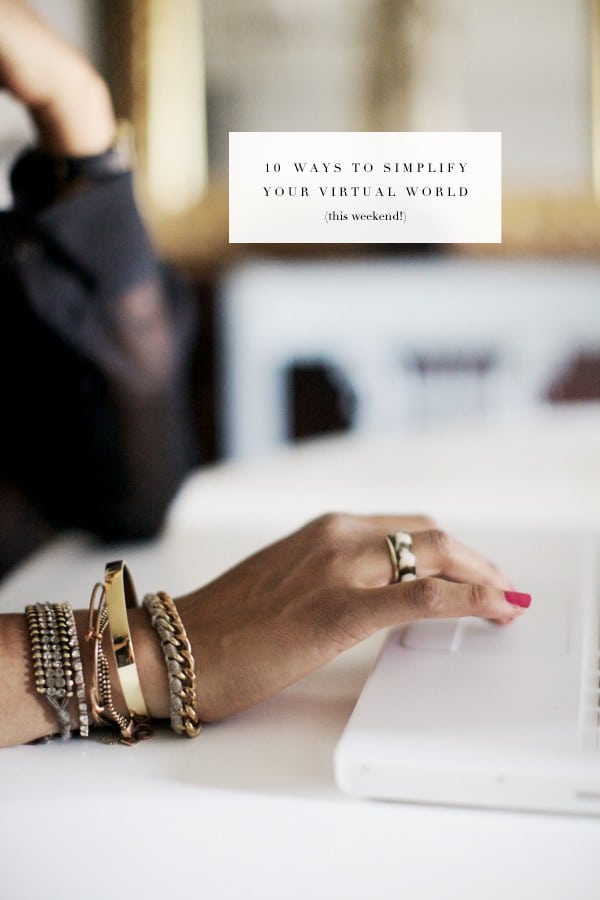
1. Solve the mystery of the numerous hard drives and flash drives you have floating around.
Make time to sit down, plug them in, and determine what’s on each.
Your goal should be to erase any files you no longer need, as well as–if possible–centralize all files onto one drive/upload to the cloud. Then, ditch all those other unnecessary memory sticks for good.
2. Declutter your cell phone. The messages, voicemails, apps. Clean that sucker up.
3. Spend some time configuring the notification settings on your phone.
Remember: you’re the boss of your phone, and you can decide which notifications you want to allow, and which types of notifications at that. If you’d rather not have your Sudoku app be able to send you messages, turn off its notifications. Most apps ask for permission to issue notifications when you first download them, and many of us are so accustomed to just clicking, “agree,” “sure, fine, whatever,” “I’m obviously not reading this; just take me where I want to go,” that we may have granted permission for apps to bug us that in hindsight, we’d really rather revoke.
Own your phone, baby.
4. Photo libraries. Edit them.
I know that photos can be a fairly vast and overwhelming task. I mean, we’re taking more pictures now than ever, and then they all get automatically uploaded, the pictures of the giant bruise on your leg you sent to your dad, screenshots of record-breaking temps on your weather app, and covers of books you saw and wanted to read (does anyone else do this, or is it just me?), alike.
So, okay, you may not make it through your entire library. (I once did but I happened to be on a 5-hr long plane ride and I had received several threatening messages from my computer telling me I was out of space.) But do what you can/have the patience and attention span for. Decide to conquer a certain number of albums, to get down to a certain number of photos, to go through a certain number. Delete the ones you don’t need (hint: there should be a lot).
5. Edit the saved documents on your computer.
Take a look through the folders you haven’t touched in months or years; open saved documents and delete all those you no longer need.
The essays you wrote in college, the 7 different drafts of that letter you never did send, the spreadsheet outlining all the wedding gifts you received, who they were given by, and the status of a thank you note–you really can delete any documents you no longer need or will ever reference.
In any moment of doubt, ask yourself whether you would feel the need to keep the document were it a physical piece of paper.
6. Mute group email threads in Gmail.
7. Set up “do not disturb” hours on your phone.
I’ve had this activated for over a year now, and I swear by it. Since so many of my people/so much of my life operates on East Coast time, the ding-ing of messages and emails and phone calls at 5am would wake me up, drive me crazy, etc. And, past a certain hour, I don’t want to be hearing nothing from nobody.
Every night at a certain time my phone goes into do not disturb mode and silences all phone calls, messages, and so on. Then, at a designated morning hour it turns off, and I’m open for business again.
[On iphone] You can either turn this on manually, or you can schedule your do not disturb hours. You can also select who, if anyone, you want to allow calls from during quiet hours, select whether to mute repeated calls from the same person in a 3-minute span, and so on. Seriously, I don’t know why more people don’t do this. Or do you all and it’s just that no one’s talking about it?
8. Give your inbox a fighting chance against junk mail by using an unsubscribe service.
9. For those who prefer paperless methods of organization, get involved with an online planner or time management tool.
10. What’s the most valuable tool or method you’ve used to Simplify your tech life? Share the wealth with us all in the comments below!
Image credit: Glitter Guide
2 Comments
Leave a Comment
Other Posts You May Love
2 Comments
-
OneNote is amazing! Tabs to organize your thoughts – you can add links, documents, photos, etc. And it’s cloud based so automatically updates on your devices and can be shared with family. It’s great!
-
I shop quite a lot online and therefore get weekly (unfortunately sometimes even daily!) offers and newsletters. I don’t want to unsubscribe from those newsletters as I regularly use the discounts they offer me. But since I don’t want to waste time reading through every offer thinking things over trying to decide how likely it is that I order from that particular company within the next week or month or however long the offer is valid or if I can trash it straightaway, I use tags and virtual folders in my e-mail inbox. I have created a tag that I immediately apply to every such e-mail (it literally takes 1/2 a second since the tag has a shortcut 🙂 ) and a virtual folder where the rules are to show all e-mails that have that specific tag and that are older than X amount of days. That way I can regularly check that virtual folder and easily trash all e-mails with expired offers. I’ve been using this system for a while now and I love it!! Before that, I had to go into every single folder and subfolder etc. etc. which took ages and as a result I hardly ever did it.
Leave a Comment
Welcome
Search The Blog
Simplify Your World
Sign up for the email list to get inspiration and simplified tips sent right to your inbox.
On Pinterest














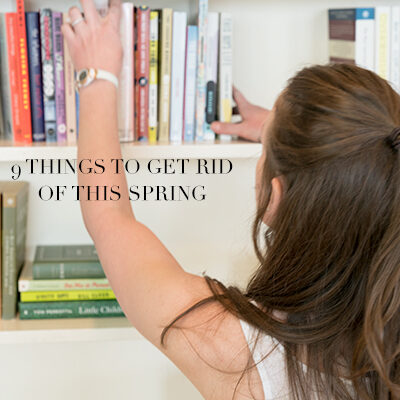

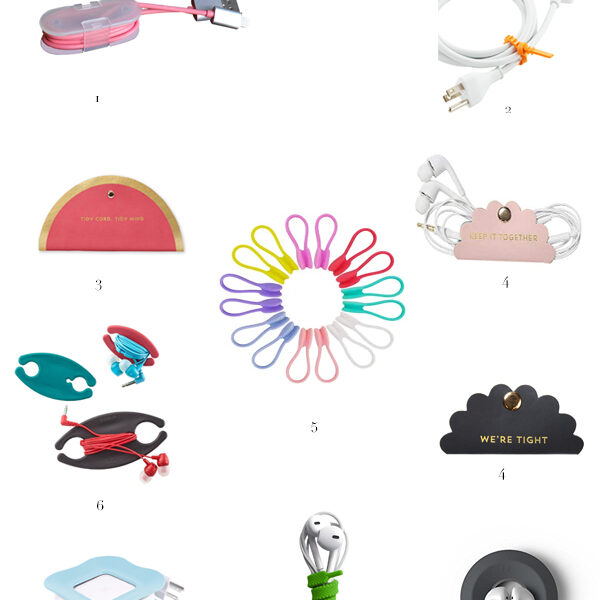
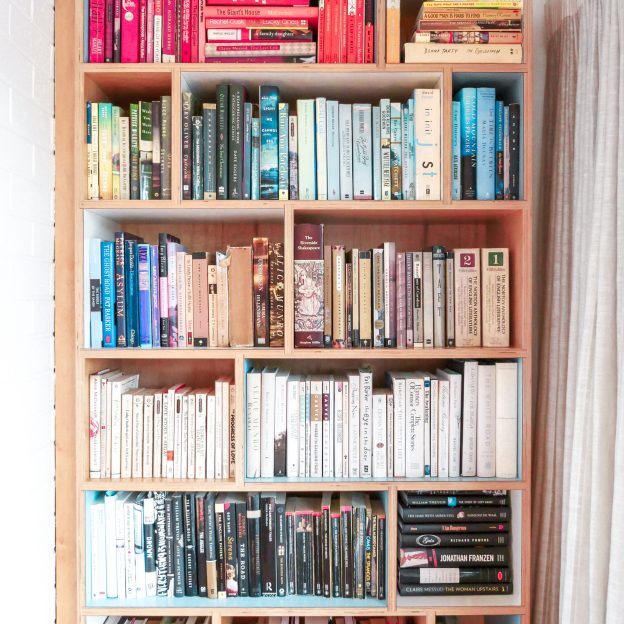
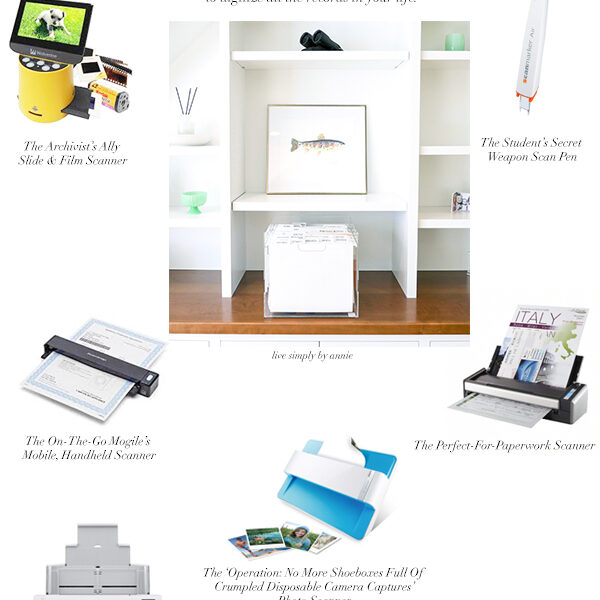
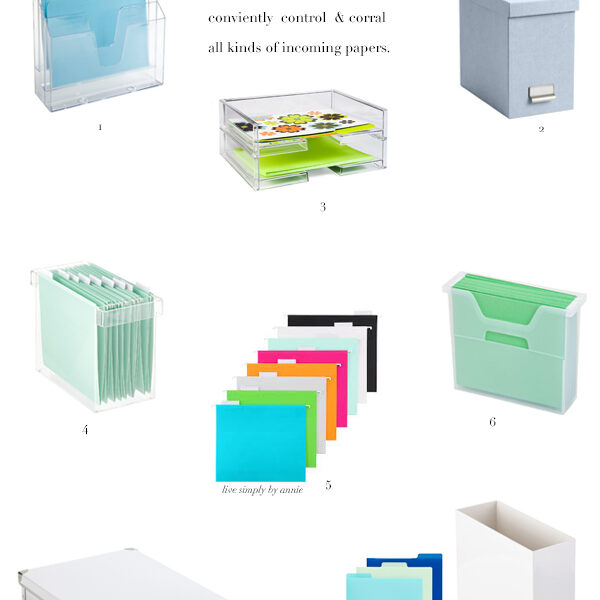


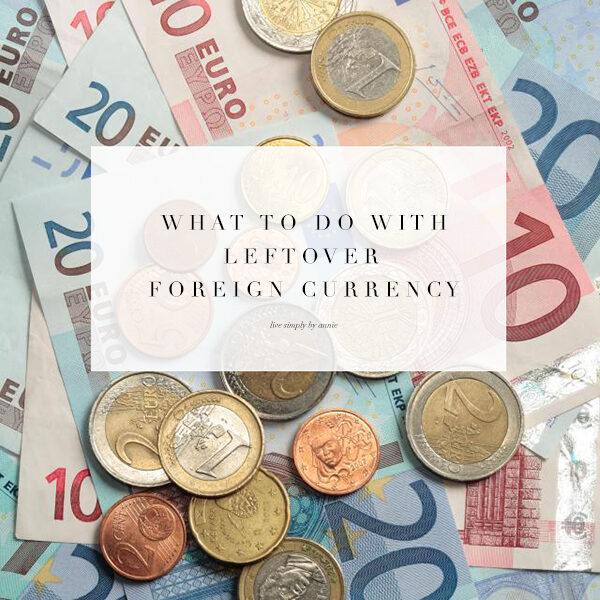
OneNote is amazing! Tabs to organize your thoughts – you can add links, documents, photos, etc. And it’s cloud based so automatically updates on your devices and can be shared with family. It’s great!
I shop quite a lot online and therefore get weekly (unfortunately sometimes even daily!) offers and newsletters. I don’t want to unsubscribe from those newsletters as I regularly use the discounts they offer me. But since I don’t want to waste time reading through every offer thinking things over trying to decide how likely it is that I order from that particular company within the next week or month or however long the offer is valid or if I can trash it straightaway, I use tags and virtual folders in my e-mail inbox. I have created a tag that I immediately apply to every such e-mail (it literally takes 1/2 a second since the tag has a shortcut 🙂 ) and a virtual folder where the rules are to show all e-mails that have that specific tag and that are older than X amount of days. That way I can regularly check that virtual folder and easily trash all e-mails with expired offers. I’ve been using this system for a while now and I love it!! Before that, I had to go into every single folder and subfolder etc. etc. which took ages and as a result I hardly ever did it.